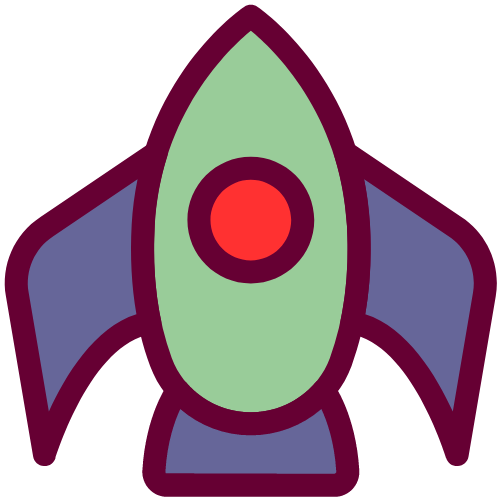此篇为转载,下方给出原创地址。
原创还给出了把相片里面的图片引入作为壁纸,这里只选取原作的前半部分。
新建页面
- 在本地博客根目录下使用hexo n page “xxx”,新建壁纸页面
- 在页面里面添加如下代码,每一类都有一个示例写法,需要添加自己的壁纸,直接往下复制粘贴即可(注意改壁纸url)
- 粘贴时注意粘贴为纯文本。
1
2
3
4
5
6
7
8
9
10
11
12
13
14
15
16
17
18
19
20
21
22
23
24
25
26
27
28
29
| <!-- 恢复默认背景 -->
<button onclick="localStorage.removeItem('blogbg');location.reload();" style="background:#5fcdff;display:block;width:100%;padding: 15px 0;border-radius:6px;color:white;"><i class="fa-solid fa-arrows-rotate"></i> 点我恢复默认背景</button>
## 图片(手机)
<div class="bgbox">
<a href="javascript:;" style="background-image:url(https://img.vm.laomishuo.com/image/2021/12/2021122715170589.jpeg)" class="pimgbox" onclick="changeBg('url(https\://img.vm.laomishuo.com/image/2021/12/2021122715170589.jpeg)')"></a>
</div>
## 图片(电脑)
<div class="bgbox">
<a href="javascript:;" style="background-image:url(https://cn.bing.com/th?id=OHR.GBRTurtle_ZH-CN6069093254_1920x1080.jpg)" class="imgbox" onclick="changeBg('url(https\://cn.bing.com/th?id=OHR.GBRTurtle_ZH-CN6069093254_1920x1080.jpg)')"></a>
</div>
## 渐变色
<div class="bgbox">
<a href="javascript:;" class="box" style="background: linear-gradient(to right, #eecda3, #ef629f)" onclick="changeBg('linear-gradient(to right, #eecda3, #ef629f)')"></a>
</div>
## 纯色
<div class="bgbox">
<!-- 拾色器,可自定义颜色 -->
<input type="color" id="color">
<a href="javascript:;" class="box" style="background: #7D9D9C" onclick="changeBg('#7D9D9C')"></a>
</div>
<!-- 监听拾色器 -->
<script>document.getElementById('color').addEventListener('change', (e) => { changeBg(e.path[0].value); })</script>
|
添加css
- 在BlogRoot\themes\butterfly\source\css\_custom路径下新建css文件,名字自定义
- 注意:我在使用完整的css代码后,我站点主页的每篇文章卡片高度变了,这导致图片填充不完整影响美观,还有就是菜单栏间距变大。当我把所有的@media都删了之后不会改变样式了。(仅仅个人情况)
- 删了之后,电脑端使用正常;手机端能切换,但是不顺畅。
原代码:
1
2
3
4
5
6
7
8
9
10
11
12
13
14
15
16
17
18
19
20
21
22
23
24
25
26
27
28
29
30
31
32
33
34
35
36
37
38
39
40
41
42
43
44
45
46
47
48
49
50
51
52
53
54
55
56
57
58
59
60
61
62
63
64
65
66
67
68
69
70
71
72
73
74
75
76
77
78
79
80
81
82
83
84
85
86
87
88
89
90
91
92
93
94
95
96
97
98
99
100
|
.bgbox {
display: flex;
flex-wrap: wrap;
justify-content: space-between;
}
.pimgbox,
.imgbox,
.box {
width: 166px;
margin: 10px;
background-size: cover
}
.pimgbox,
.imgbox {
border-radius: 10px;
overflow: hidden;
}
.pimgbox {
height: 240px;
}
.imgbox {
height: 95px;
}
.box {
height: 100px;
}
#color {
border: none;
background: transparent;
width: 166px;
height: 110px;
margin: 5px 10px;
position: relative;
cursor: pointer;
}
#color::before {
position: absolute;
color: rgb(255, 255, 255);
left: 38px;
top: 44px;
content: '自定义颜色';
}
@media screen and (min-width: 768px) {
.page #content-inner {
max-width: 1200px !important;
padding: 40px 0;
}
.menus_item>a>span {
padding-left: 8px;
}
.menus_item>a {
border-radius: 8px;
padding: 12px 20px !important;
letter-spacing: 8px;
font-weight: bold
}
.menus_item>a i {
display: none;
}
a#site-name {
font-size: 25px !important;
padding: 8.5px 12px !important;
}
#recent-posts>.recent-post-item {
height: 14rem;
}
}
@media screen and (max-width: 768px) {
.pimgbox,
.imgbox,
.box {
height: 73px;
width: 135px;
}
.pimgbox {
height: 205px;
}
#color {
width: 141px;
height: 83px;
margin: 7px;
}
#color::before {
left: 33px;
top: 33px;
}
}
|
个人保留代码:
1
2
3
4
5
6
7
8
9
10
11
12
13
14
15
16
17
18
19
20
21
22
23
24
25
26
27
28
29
30
31
32
33
34
35
36
37
38
39
40
41
42
43
44
45
46
47
48
49
50
| .bgbox {
display: flex;
flex-wrap: wrap;
justify-content: space-between;
}
.pimgbox,
.imgbox,
.box {
width: 166px;
margin: 10px;
background-size: cover
}
.pimgbox,
.imgbox {
border-radius: 10px;
overflow: hidden;
}
.pimgbox {
height: 200px;
}
.imgbox {
height: 95px;
}
.box {
height: 100px;
}
#color {
border: none;
background: transparent;
width: 166px;
height: 110px;
margin: 5px 10px;
position: relative;
cursor: pointer;
}
#color::before {
position: absolute;
color: rgb(255, 255, 255);
left: 38px;
top: 44px;
content: '自定义颜色';
}
|
引入js
- 在BlogRoot\themes\butterfly\source\js路径下新建js文件,名字自定义,后面引入js时注意路径中使用这个名字。
- 复制js代码到文件中。
- 到主题配文件的bottom处引入js(搜inject:),示例写法在下方。
JS代码
1
2
3
4
5
6
7
8
9
10
11
12
13
14
15
16
17
18
19
20
21
22
23
24
25
26
27
28
29
30
31
32
33
34
35
36
|
function saveData(name, data) {
localStorage.setItem(name, JSON.stringify({ 'time': Date.now(), 'data': data }))
}
function loadData(name, time) {
let data = JSON.parse(localStorage.getItem(name));
if (data != null && 0 < Date.now() - data.time < time * 60 * 1000) return data.data;
else return 0;
}
try {
let data = loadData('blogbg', 1440)
if (data) changeBg(data, 1)
else localStorage.removeItem('blogbg');
} catch (error) { localStorage.removeItem('blogbg'); }
function changeBg(s, flag) {
let bg = document.getElementById('web_bg')
if (s.charAt(0) == '#') {
bg.style.backgroundColor = s
bg.style.backgroundImage = 'none'
} else bg.style.backgroundImage = s
if (!flag) { saveData('blogbg', s) }
}
|
引入js示例
1
| - <script async src="/js/wp.js"></script> #壁纸切换
|
之后hexo三连就完成了